What is a transparent bridge and why to use it?
Few lines of dry theory first:
- Transparent bridges are used for various tests and security applications.
- Sniffing traffic. (I did this a lot when I worked as QA)
- Delaying traffic and adding loss for testing purposes.
- Logging part of the traffic, without the user notice.
- Firewalling packets, not intended for your network without additional routing.
- Other, we don’t want/need explained (as shaping your GF PC, because she uses too much BW for music while you play MMORPG, or simply spying on her chat logs.)
Basically, we need a Slackware (or any other) Linux box with 2 NICs (network interface cards). In this scenario, we will make a transparent bridge suitable for sniffing traffic and introduce you to some software for this needs. The PC behind the Slackware box should be set with the TCP/IP settings to access the Internet. The bridge we set in front of this PC will be absolutely transparent for any packets passing between the PC and your service provider switch. Have a check if you have the following commands: tc, brctl, tcpdump:
bash-4.1# which tcpdump /usr/sbin/tcpdump bash-4.1# which tc /sbin/tc bash-4.1# which brctl /sbin/brctl bash-4.1#
The packages we need for this are coming with your distribution and no additional software is needed. Those packages are probably already installed. However, if you made minimal install or did not put category Network, now is the time:
wget ftp://ftp.slackware.com/pub/slackware/slackware-current/slackware/n/bridge-utils-1.4-i486-1.txz wget ftp://ftp.slackware.com/pub/slackware/slackware-current/slackware/n/tcpdump-4.1.1-i486-1.txz wget ftp://ftp.slackware.com/pub/slackware/slackware-current/slackware/n/iproute2-2.6.37-i486-1.txz installpkg bridge-utils-1.4-i486-1.txz installpkg tcpdump-4.1.1-i486-1.txz installpkg iproute2-2.6.37-i486-1.txz
What’s left to do is to enable the linux box to bridge the connection between the Internet and our PC:
bash-4.1# brctl addbr br01
bash-4.1# brctl addif br01 eth0
bash-4.1# brctl addif br01 eth1
bash-4.1# ifconfig br01 up
bash-4.1# brctl show
bridge name bridge id STP enabled interfaces
br01 8000.00064f295019 no eth0
eth1
bash-4.1# ifconfig br01
br01 Link encap:Ethernet HWaddr 00:06:4F:29:50:19
inet6 addr: fe80::206:4fff:fe29:5019/64 Scope:Link
UP BROADCAST RUNNING MULTICAST MTU:1500 Metric:1
RX packets:0 errors:0 dropped:0 overruns:0 frame:0
TX packets:6 errors:0 dropped:0 overruns:0 carrier:0
collisions:0 txqueuelen:0
RX bytes:0 (0.0 b) TX bytes:468 (468.0 b)
bash-4.1#
The bridge is actually up and running after 10 to 15 seconds depending on how fast your Linux box is and what kernel you use. If your ISP is filtering your MAC address in his database, change yours according to the one of your PC’s network card:
bash-4.1# ifconfig br01 hw ether 00:11:22:33:44:55
bash-4.1# ifconfig br01
br01 Link encap:Ethernet HWaddr 00:11:22:33:44:55
inet6 addr: fe80::206:4fff:fe29:5019/64 Scope:Link
UP BROADCAST RUNNING MULTICAST MTU:1500 Metric:1
RX packets:0 errors:0 dropped:0 overruns:0 frame:0
TX packets:6 errors:0 dropped:0 overruns:0 carrier:0
collisions:0 txqueuelen:0
RX bytes:0 (0.0 b) TX bytes:468 (468.0 b)
bash-4.1#
In this case, you need to rewrite your PC’s MAC address with something else (even random one). Because there will be duplicate MAC address and your Linux box will complain about it. With this set, your home PC will have bridged connection to the ISP with one transparent linux box in between.
The sniffing itself, can be done in 2 ways. With tcpdump and with Wireshark. The first is quick and elegant, the second is pretty and powerful.
bash-4.1# tcpdump -c 100 -i br01 -w dumpfile.pcap tcpdump: WARNING: br01: no IPv4 address assigned tcpdump: listening on br01, link-type EN10MB (Ethernet), capture size 65535 bytes 100 packets captured 100 packets received by filter 0 packets dropped by kernel bash-4.1#
The above explained, -c 100 means get 100 packets (c=count), -i br01 does not need explaining and -w writes at a specific dump file. More for the .pcap extension, below.
If we want the same done with Wireshark, we need to have some Xorg installed and some neat window manager as xfce4 (my own preference since KDE 4.x become one hell of a process spawning Hydra too big for a pentium 4 single core with some cheap video card). You may get this powerful software from its website. The best part in Wireshark is compatibility with tcpdump files captured with console. They are both based on the library libpcap and don’t need much transformation of the data they operate with.
So if you need more depth in the packet analysis, get Wireshark and learn how to use it. If the Linux box has console only (You may prefer it that way), use tcpdump to capture traffic and analyze it in Wireshark. The only minus is, Wireshark is more useful on the bridge, much more interactive and can create an ACL list for you directly from the captured traffic. If you want specific address, that’s bugging you filtered – go to the ACL menu and generate iptables rule with 2 clicks and just apply it. It works like a charm.
Now, if we want to delay the traffic a bit, we need to set some additional rules for traffic control. In a nut shell:
bash-4.1# ping 10.3.71.17 PING 10.3.71.17 (10.3.71.17) 56(84) bytes of data. 64 bytes from 10.3.71.17: icmp_req=1 ttl=128 time=0.128 ms 64 bytes from 10.3.71.17: icmp_req=2 ttl=128 time=0.130 ms 64 bytes from 10.3.71.17: icmp_req=3 ttl=128 time=0.126 ms 64 bytes from 10.3.71.17: icmp_req=4 ttl=128 time=0.131 ms ^C --- 10.3.71.17 ping statistics --- 4 packets transmitted, 4 received, 0% packet loss, time 2999ms rtt min/avg/max/mdev = 0.126/0.128/0.131/0.014 ms bash-4.1# tc qdisc add dev eth0 root netem delay 1s bash-4.1# ping 10.3.71.17 PING 10.3.71.17 (10.3.71.17) 56(84) bytes of data. 64 bytes from 10.3.71.17: icmp_req=1 ttl=128 time=1000 ms 64 bytes from 10.3.71.17: icmp_req=2 ttl=128 time=1000 ms 64 bytes from 10.3.71.17: icmp_req=3 ttl=128 time=1000 ms 64 bytes from 10.3.71.17: icmp_req=4 ttl=128 time=1000 ms ^C --- 10.3.71.17 ping statistics --- 5 packets transmitted, 4 received, 20% packet loss, time 3999ms rtt min/avg/max/mdev = 1000.130/1000.135/1000.149/1.000 ms, pipe 2 bash-4.1#
Lots of other stuff can be done with this bridge and Netem (network emulator) but it is far beyond this simple guide.
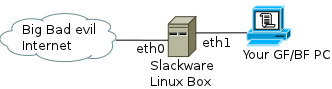
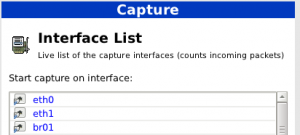
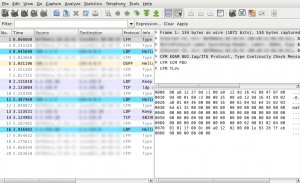
Sorry, the comment form is closed at this time.